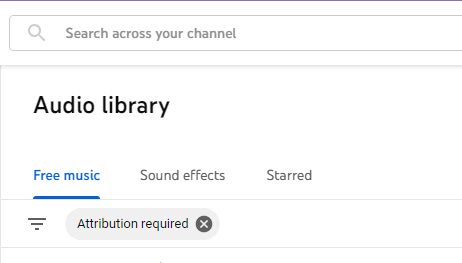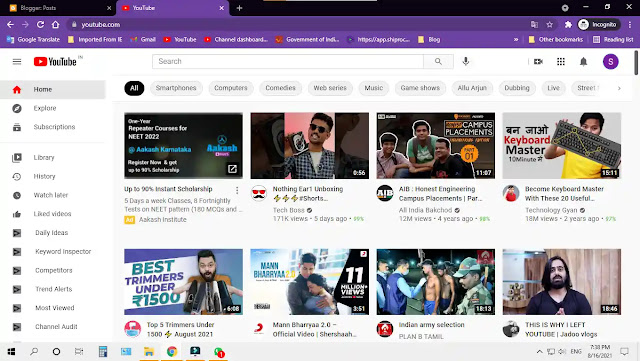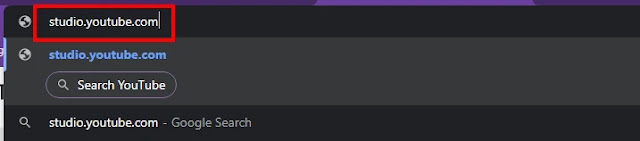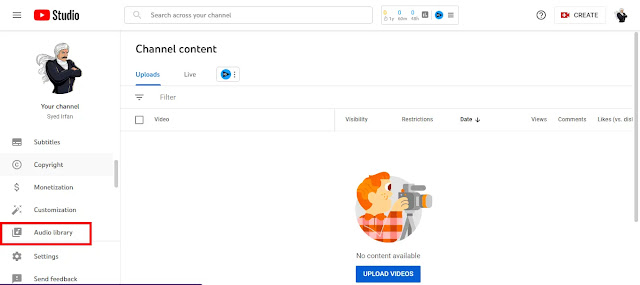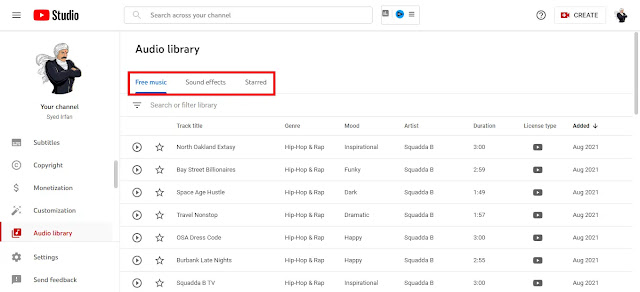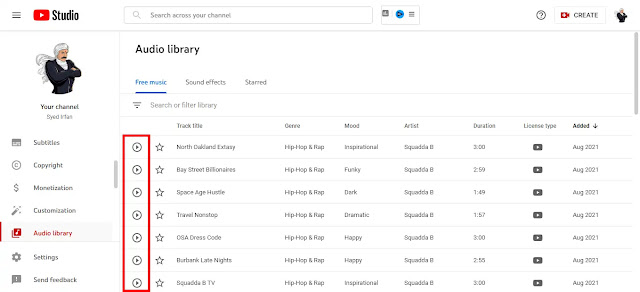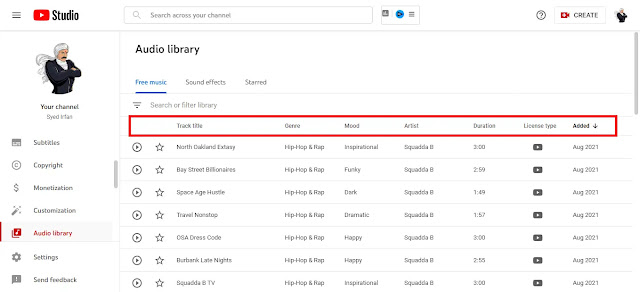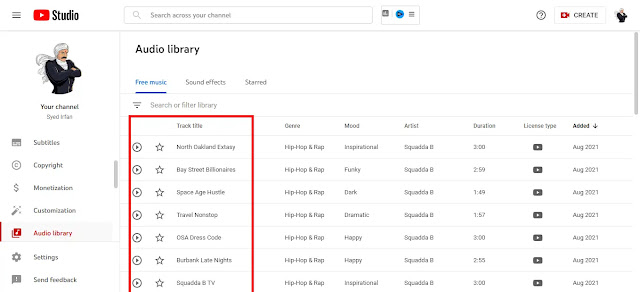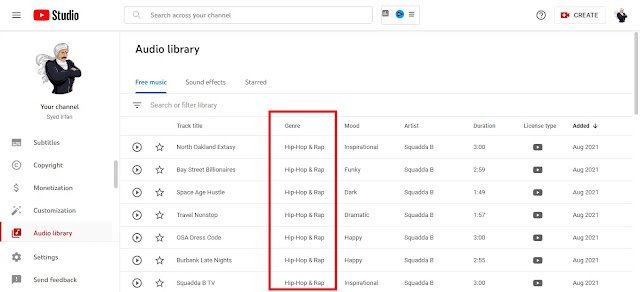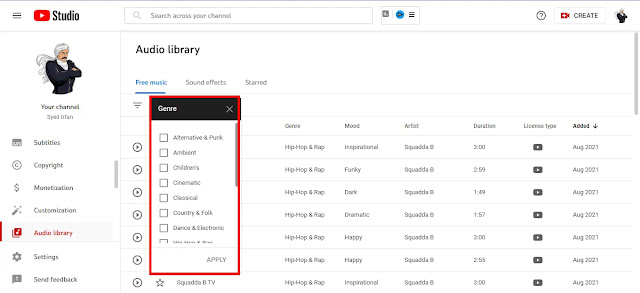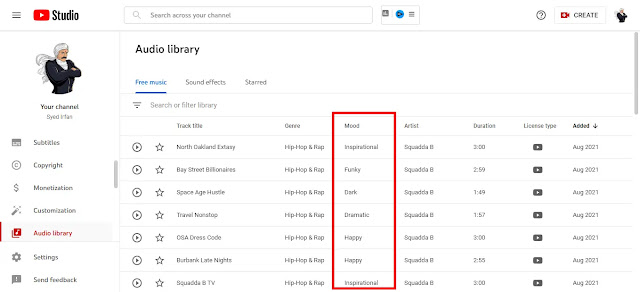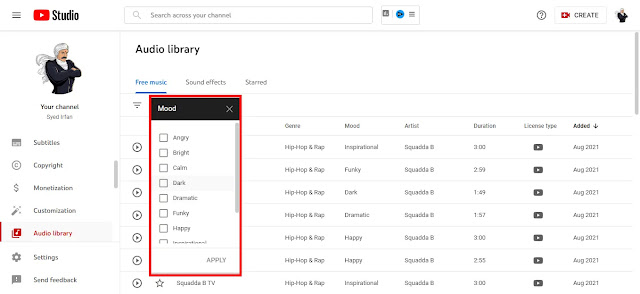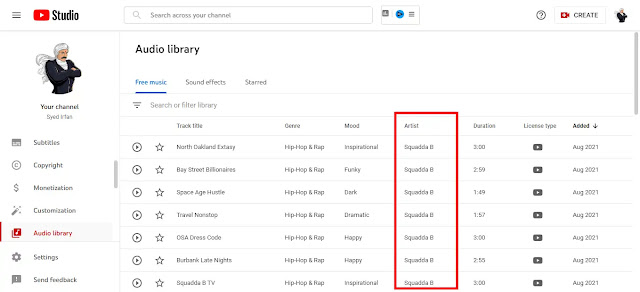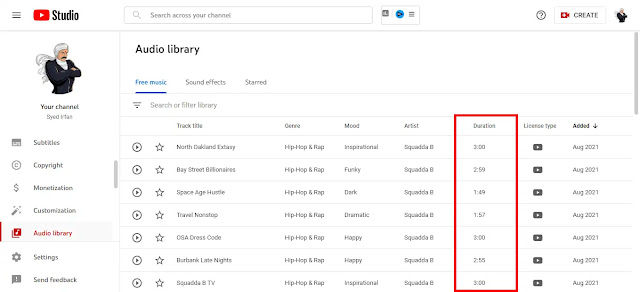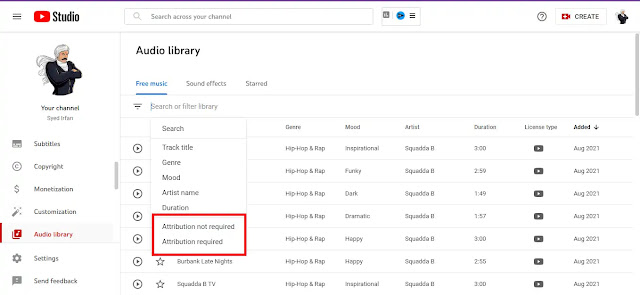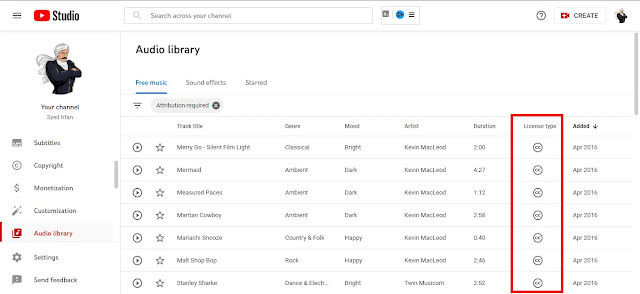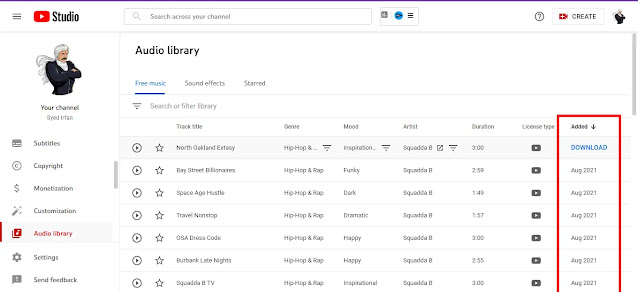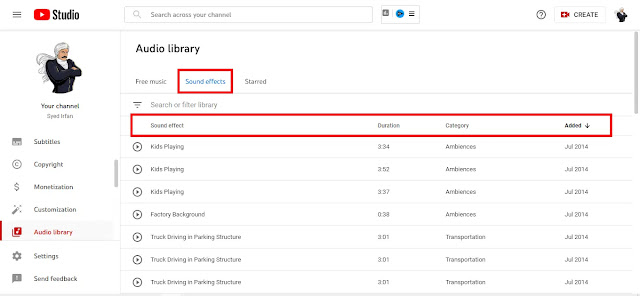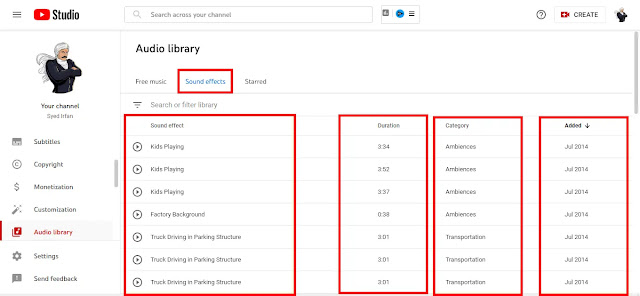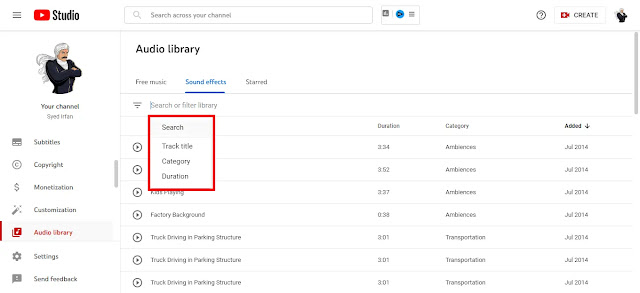YouTube Audio Library
Do you need copyright-free music or sound effects to edit your YouTube channel video or for your commercial purpose? Don’t worry here YouTube has a treasure trove of ‘YouTube audio library‘ with copyright-free music and sound effects. You can download copyright-free music and sound effects for free from that ‘YouTube audio library.
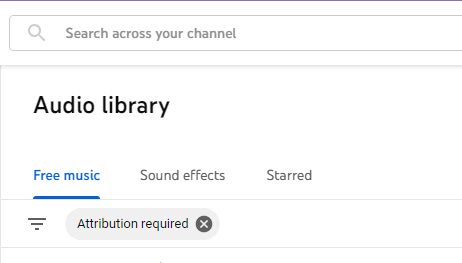 |
| YouTube Audio Library |
From where to open ‘YouTube audio library‘, let’s see how to download copyright-free music and sound effects for free in that ‘YouTube audio library. Previously, the ‘YouTube audio library‘ was attached to the YouTube classic page. But this post is about the audio library in the new ‘YouTube studio‘.
Previously we posted a post on our page about how to download non-copyright royalty-free images. Click on the link above to read it.
Rules of YouTube Audio Library:
- You can make money using the music downloaded from this audio library not only on YouTube but also on another social media.
- Likewise, you should not download this music and celebrate the right as your music.
- Do not sell the music you download in the YouTube audio library as your composing music.
How to Open YouTube Audio Library?
Open Google CHROME :
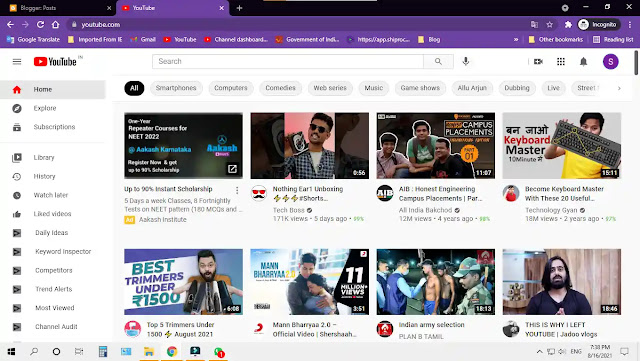 |
| YouTube Audio Library |
To open YouTube audio library, first, open the google chrome web browser. If you do not have a google chrome web browser, click on the link below and download chrome web browser for free.
Open YouTube Studio:
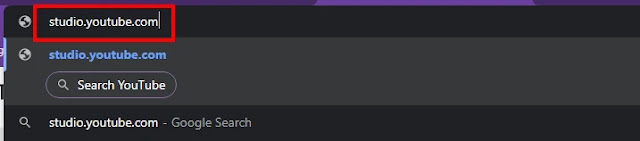 |
| YouTube Audio Library |
Once google chrome web browser is open, open
YouTube studio in it. You can click on the link below to open it directly.
Open YouTube Audio Library:
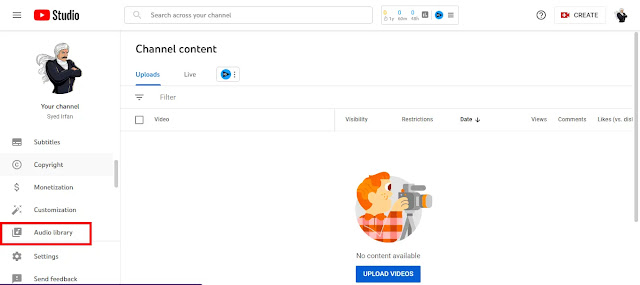 |
| YouTube Audio Library |
Once your
YouTube studio is open make sure your channel is open in it. Next, click on the
‘Audio library’ tab as in the
‘left side menu. Make sure the tab looks like the one in the picture above.
How to Download Non-Copyright Royalty-Free
YouTube Audio Library Interface
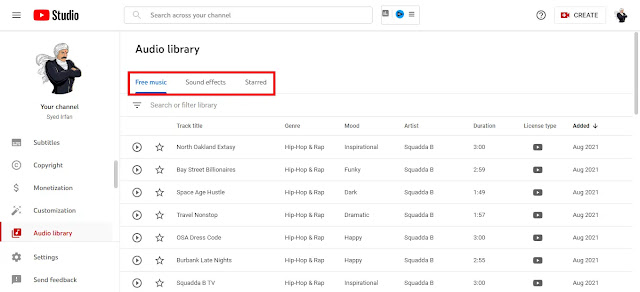 |
| YouTube Audio Library |
Now the interface will appear as shown in the image above. In it, you will be given the below 3 options above.
- Free Music
- Sound Effects
- Starred
We will see clearly about this one topic below and clearly.
How to Play the Musics:
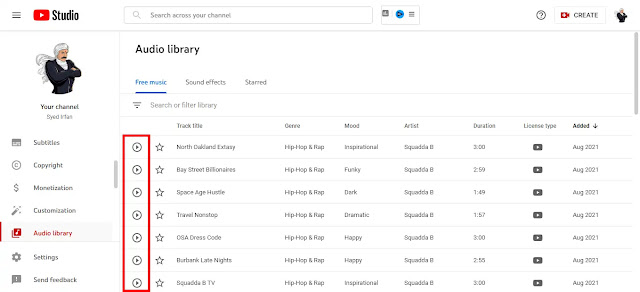 |
| YouTube Audio Library |
Clicking on the ‘play icon (▶)’ next to a music link as shown in the picture above is the music play. You will also see a play button appear on the screen. You can click and pause it.
Free Music
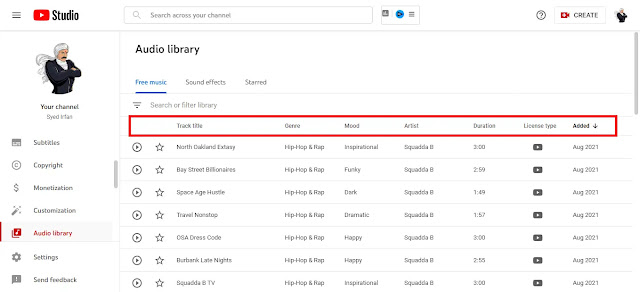 |
| YouTube Audio Library |
The first tab is free music, when you click on this tab you will see the interface as above. In it, you can find 1000’s of free sound music.
If you go to this page, it will have the option of next page, you can click on it and see the music on the next page. We will see the options on this page one after the other in order and description.
Track Title:
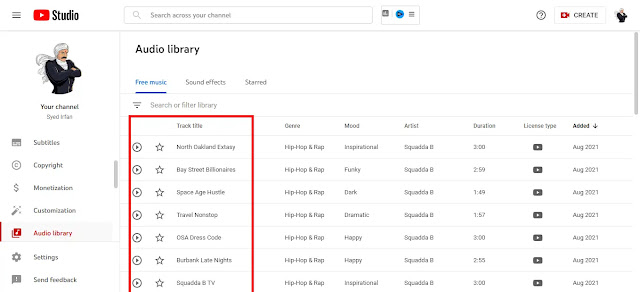 |
| YouTube Audio Library |
You can find the title of the music you are looking for in this track title. Similarly, in the search bar above, you can select this title track, type the title you are looking for and search for the music you want to download.
Genre:
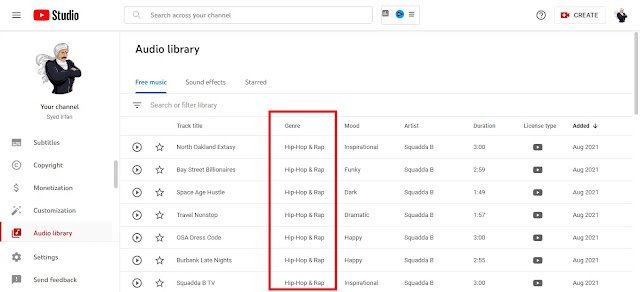 |
| YouTube Audio Library |
Next genre, in which you can choose what genre you want. If you want to select the genre you want in the
YouTube audio library, you will see one list as shown in the image below, as shown in the image above, in the search box above.
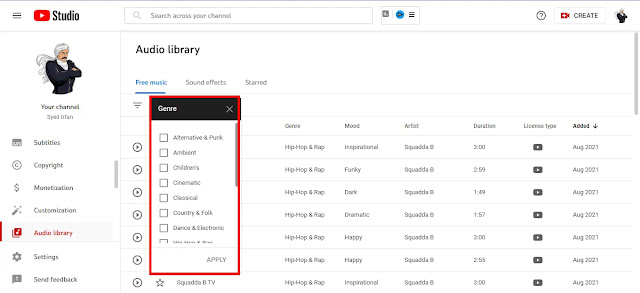 |
| YouTube Audio Library |
In it, you will find Alternative & Punk, Ambient, Children’s, Cinematic, Classical, Country &Folk, Dance & Electronic, Hip-Hop & Rap, Holiday, Jazz & Blues, Pop, R&B & Soul, Reggae, Rock, all such genre.
In it, you can choose which genre you want. Similarly, if you want to make only one genre and see only the music in it if you click on the search icon next to that genre, only that genre will appear to you as a list.
Mood:
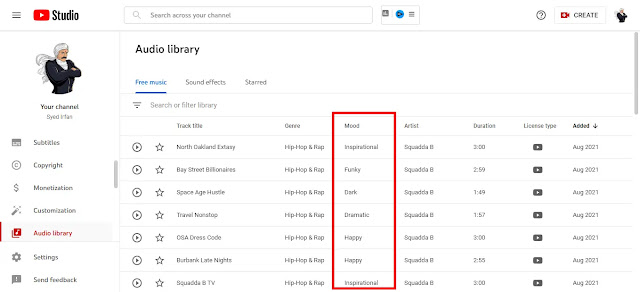 |
| YouTube Audio Library |
As you search for any genre of music you need, you can choose which mood the music belongs to. You can select the mood you want in the search box above.
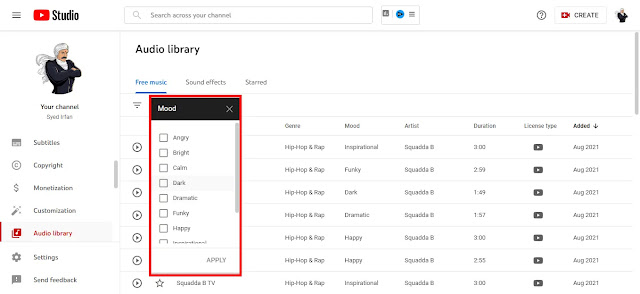 |
| YouTube Audio Library |
Selecting that mood option is for you Angry, Bright, Calm, Dark, Dramatic, Funky, Happy, Inspirational, Romantic, Sad You can music in these mood options.
Artist:
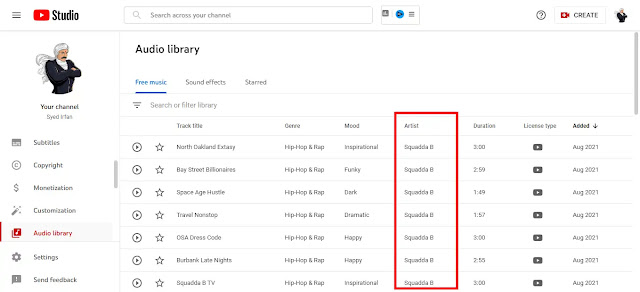 |
| YouTube Audio Library |
Next artist, you can know by which artist your selected music will be composed. Not only that but if you click on that artist’s name you can only see his music composed by him.
Similarly, if you type or select the name of the artist in the search box, you have the music composed by the artist you want
Duration:
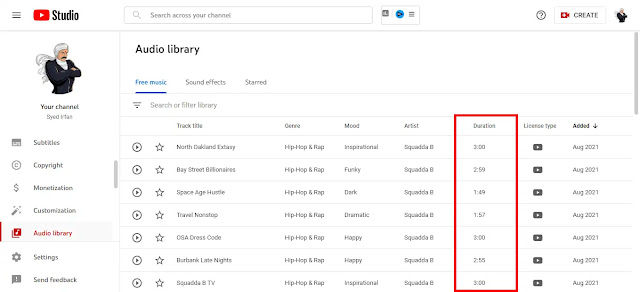 |
| YouTube Audio Library |
Next duration, at this point you can find out how many minutes the music you have chosen will play.
I would say this is a filter option because you can select the number of minutes you want the music you are looking for and select the music. Or you can select the number of minutes of the video and select the music as appropriate.
License Type:
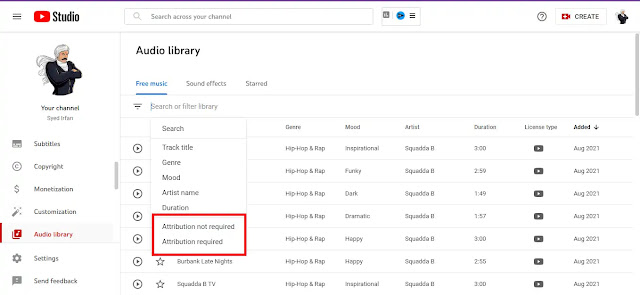 |
| YouTube Audio Library |
The most important is this music type. You can get the 2 types of music you see below through
YouTube.
- Attribution Required
- Attribution Not Required
We will see clearly about these two options.
Attribution Required:
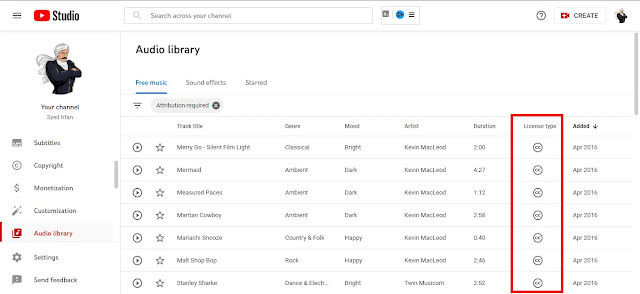 |
| YouTube Audio Library |
If you select this attribution required option then you should follow the music
cc (creative common) guidelines. That means you have to give credit to the video that uses the music of your choice.
Selecting this attribution required option Looks like ‘cc‘ in the license tab as shown in the image above. Clicking on the ‘cc‘ option box will appear and copy the artist name and ‘cc license‘ type in this box and give that music in the description box in the video you are using.
Attribution Not Required:
 |
| YouTube Audio Library |
Next, attribution is not a required option, by selecting this you do not need to give any credit to your video. To know this attribution does not require music look at the license tab where there is a ‘YouTube logo’ and if so it means attribution, not a required option. You can choose these 2 options of music for your video.
Added & Download:
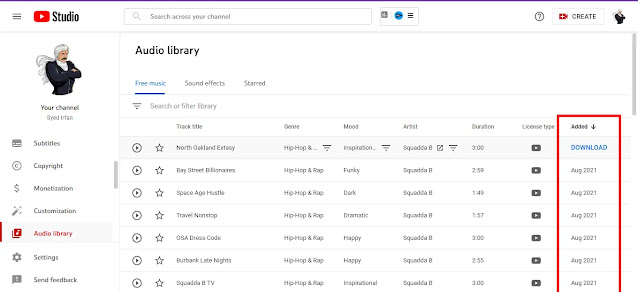 |
| YouTube Audio Library |
Lastly, add on which indicates when the music you selected was added to the
YouTube audio library. If you move your cursor to this page, you can see that the place where the date was is
‘download’. You can
‘download’ this music by clicking on that
‘download’ for free.
Sound Effects
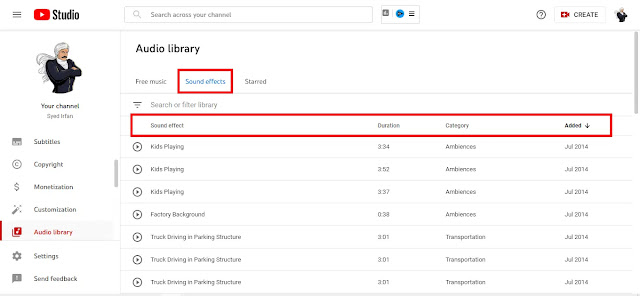 |
| YouTube Audio Library |
Sound effects are one of the most important things to make a video great video. Some of the sound effects that you have to pay for and buy are given for free in this
YouTube audio library. Click on the sound effects tab as shown in the picture above.
- Sound Effects
- Duration
- Category
3 options will appear as shown below. We will see a clear explanation of the topics found above.
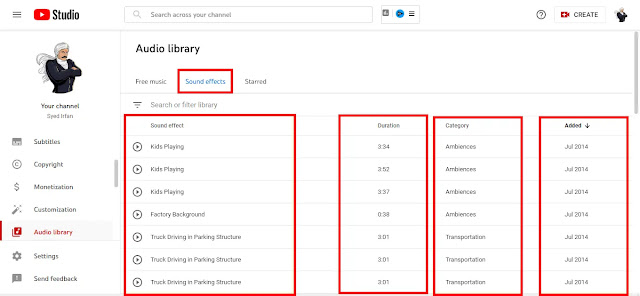 |
| YouTube Audio Library |
Sound Effects:
You can find the name of the sound effects you are looking for in this sound effects tab here. You can type these sound effects names in the search box above and download the sound effect you want.
Duration:
This duration indicates how many minutes the selected sound effect lasts. This will let you know how many minutes of music you need.
Category:
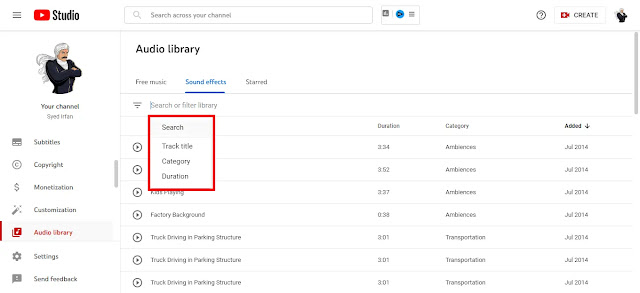 |
| YouTube Audio Library |
Next category By clicking on this option you can filter and see which category the sound effect need belongs to. If you select this category option in the search box Alarms, Ambiences, Animals, Cartoon, Crowds, Doors, Emergency, Foley, Horror, Household, Human voices, Impacts, Office, Science fiction, Sports, Tools, Transportation, Water, Weapons, Weather you can select the sound effect in these topics. With this, you can also select your topic.
Added & Download:
The last one is add on which indicates when this sound effect was added to this YouTube audio library. You can see that the ‘download button’ changes when you move the cursor to this place. Similarly, when the ‘download button’ is clicked, the sound effect is downloaded.
Conclusion:
You can leave your comment about this post. Similarly, for more information about YouTube, ‘Subscribe‘ to our YouTube channel YT360. Thank You!!!