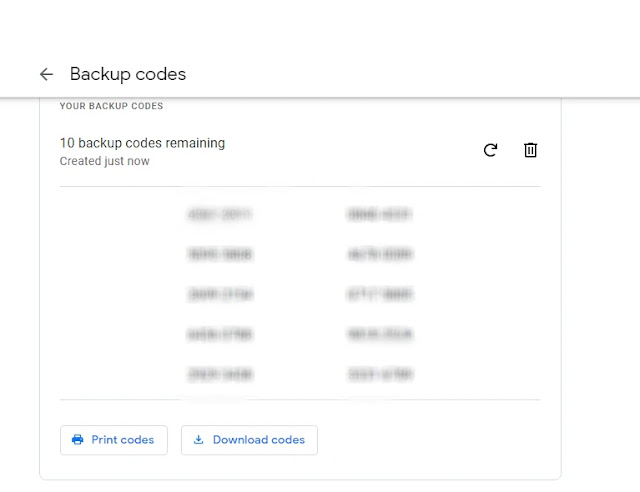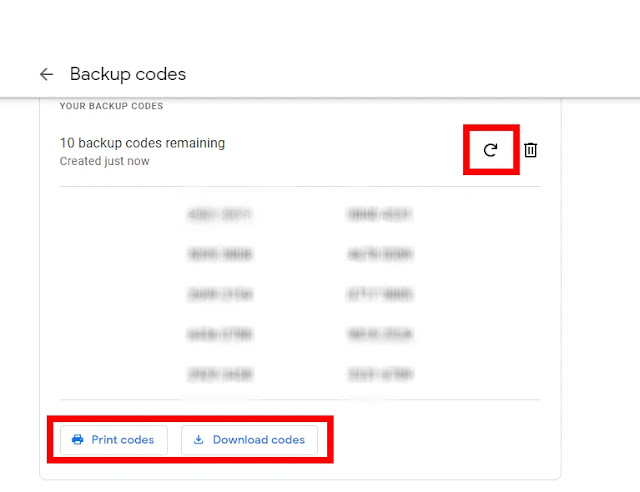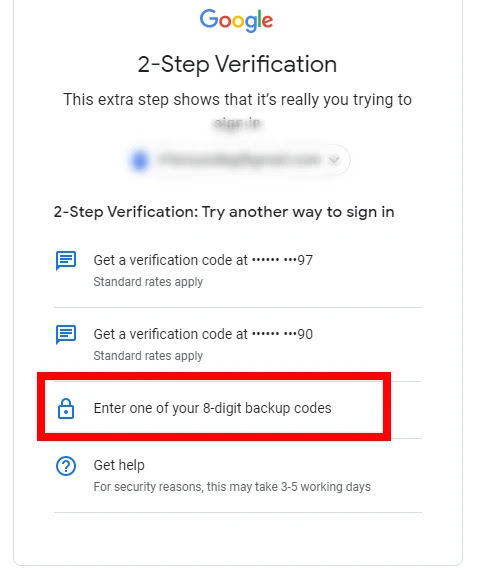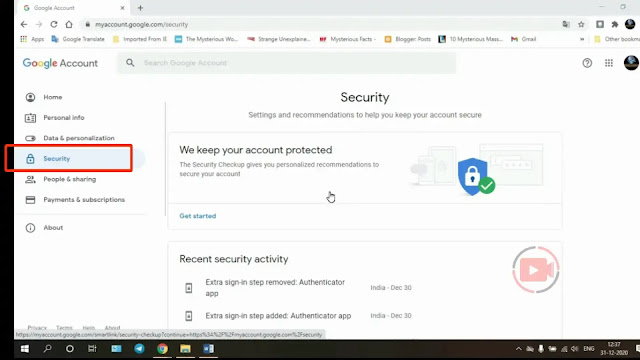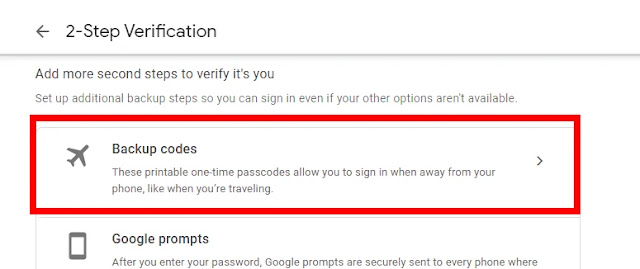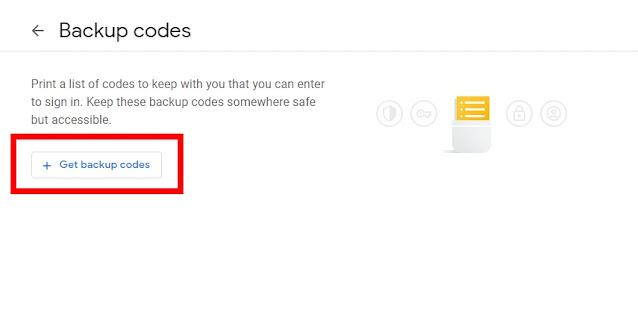Google 8 Digit Backup Codes
 |
| Google 8 Digit Backup Codes |
We provide Safety tips on how to keep your Google Account and YouTube channel safe on our
YT 360. To keep your account safe we can sign in to your Google account securely with
2 step verification,
2-factor authentication, security key, google authenticator app, etc. Similarly, these
google backup codes are used to securely sign in to your Google account.
What is Google 8 Digit Backup Codes?
Google backup code is an option used to sign in to google and sign in to secure your account. This backup code will be used to sign your account at a time when your mobile is lost and you cannot find the google prompt or text verification method.
Use Of Google 8 Digit Backup Codes (Google Authenticator Backup):
1. You can sign in to your account even if you lose your mobile.
2. You can use this backup code to keep your Gmail account very safe.
3. This google backup code is a tool used to recover your account if Gmail cannot be signed or hacked.
4. This backup code can be signed in using only one. Again you need to use a different backup code. Similarly, you can create as many backup codes as you want from scratch.
Where do you find the 8 digit backup code for Gmail?
We will see clearly in the topics below how to extract google backup code.
Open Chrome & Sign in Google Account:
 |
| Google Sign in Page |
Open the Google Chrome Web Browser. Enter your Gmail id and password and sign in with your Google account.
Open Google My Account Page:
accounts.google.com Click this link to open my google account page. This will open my account page on your computer.
 |
| Google Accounts URL |
Open Security Tab:
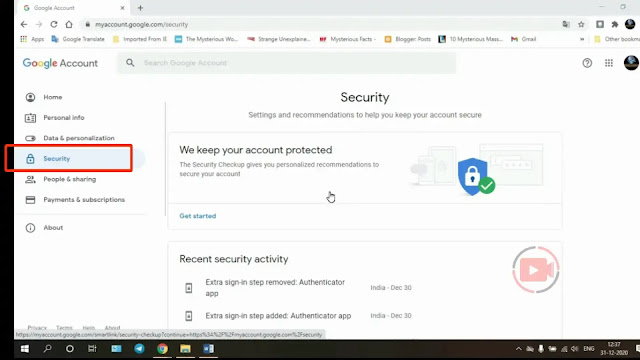 |
| Google Security Tab |
Once the My account page is open, open the security page on that page as shown in the image below.
Select 2-Step Verification:
 |
| 2-step Verification Tab |
On that page, there is an option called 2-step verification and click on it.
Select Backup Codes:
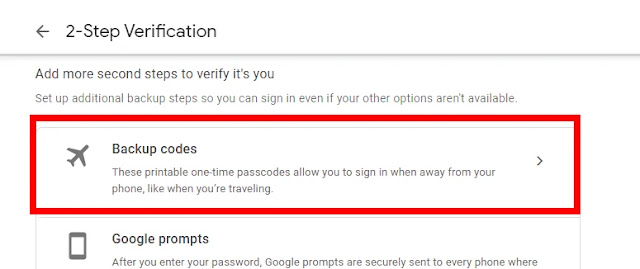 |
| Backup Codes |
Select the Backup code option as shown in the image below.
Conform Your Account:
 |
| Google Sign in Page |
Now ask for your Gmail id password for confirmation and enter it.
Get Backup Codes:
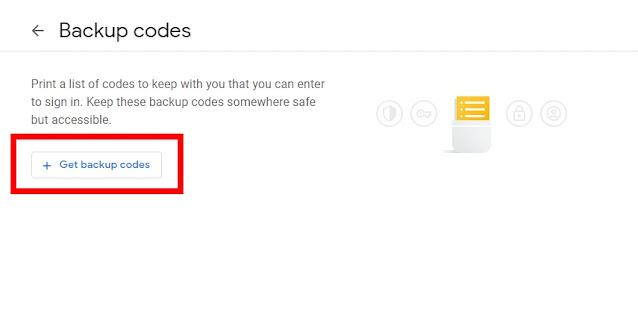 |
| Google Backup Codes |
Now select the get backup codes option above and press enter.
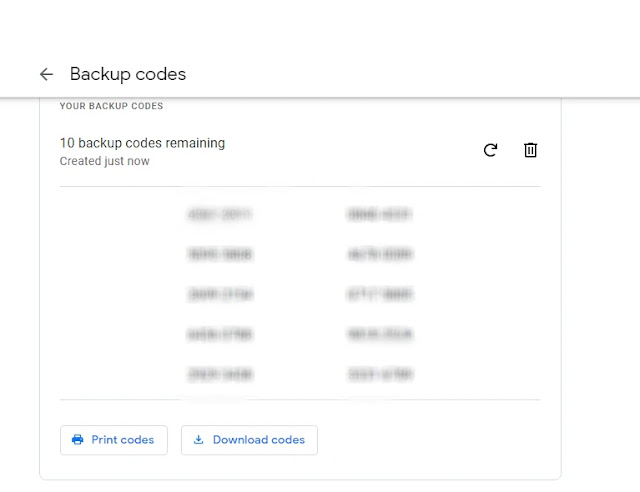 |
| Google 8 Digit Backup Codes |
10 backup codes will now appear in front of your eyes. One of them is a backup code of 8 digits. This backup code will expire once used.
You can get the backup code again by doing the same as you did with the steps you did so far. Make a note of all these backup codes in a notebook or diary. If you save this on your mobile, if your mobile is lost, there is a chance that all this code will be lost.
❗❗❗Important: Once you use a backup code to sign in, that code becomes inactive. You can get a new set of 10 backup codes whenever you want. When you create a new set of codes, the old set automatically becomes inactive.
How to Print or Download Google 8 Digit Backup Codes?
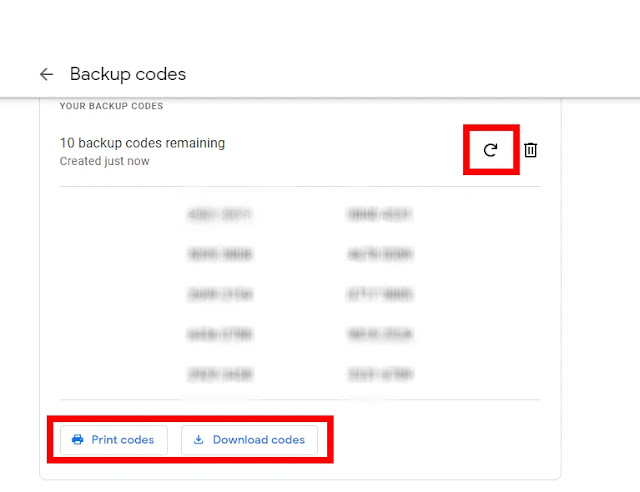 |
| Google 8 Digit Backup Codes |
Once you have the backup code, you can download and print out this 10, 8 digit backup code by clicking on the Print option below.
Clicking on the refresh icon above will give you new backup codes. Then all your old backup codes will be disabled. You only need to use the newly created backup code.
How to Sign in Google Account with Backup Codes?
So far we have only looked at how to create a backup code. Now let’s see how to sign in using it.
Open Chrome:
First, open the google chrome web browser.
Sign in Google Account:
 |
| Google Sign in Page |
Enter your Gmail id and password and sign in to your account.
Click Try another way:
 |
| Google Backup Codes |
Next, select the try another way option as shown in the image below.
Select Backup Code:
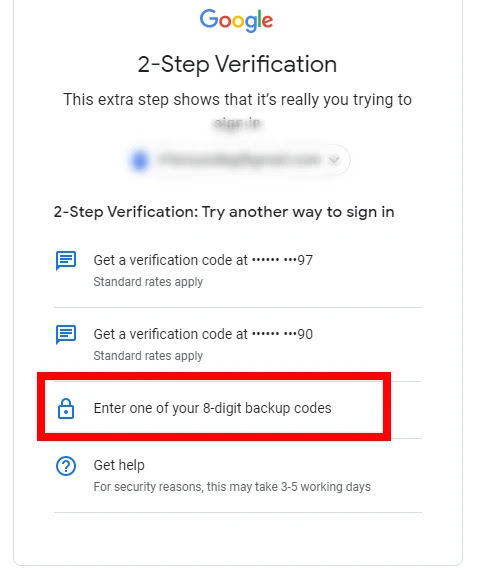 |
| Google Backup Codes |
Now all the security you have done for your account will appear. You can select the last backup code.
Enter Backup Code and Sign in:
 |
| Google Backup Codes |
Next, enter one of the backup codes that you have noted in this box. Your account will be signed in as successful. You can no longer use the backup code you entered. It would have been inactive. Next time you need to use a different backup code.
What Can do Forgot 8 digit Backup code for Gmail?
Google backup code You will not receive any other backup code in case of death or loss. So, keep it very confidential. If you do not have this backup code, you can use the Google authenticator app or text two-step verification.
Conclusion:
If you liked this post please share our page. If you have any doubt please comment us. Thank you!!!