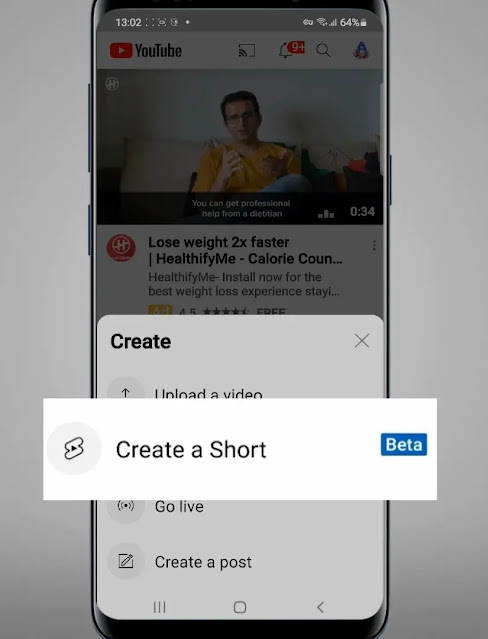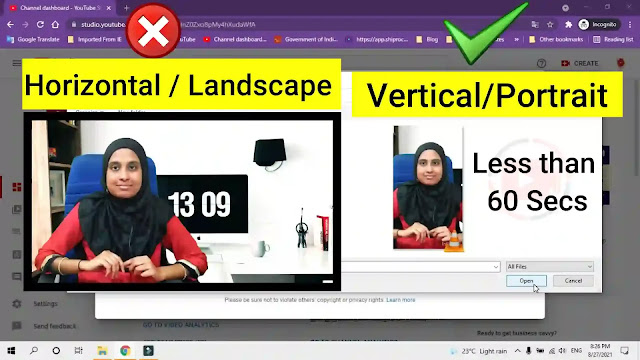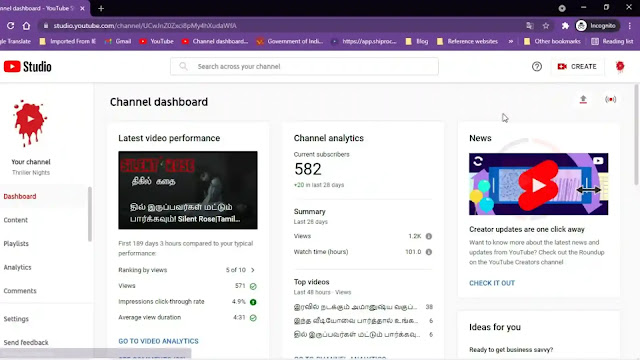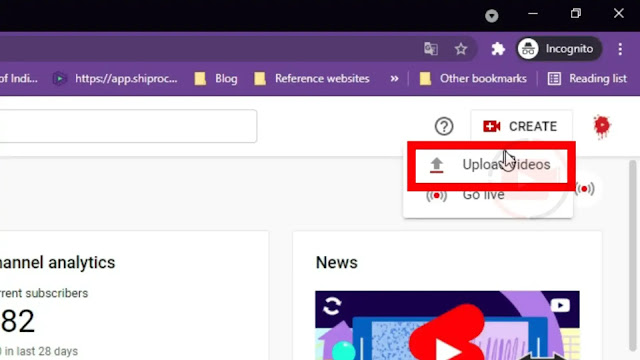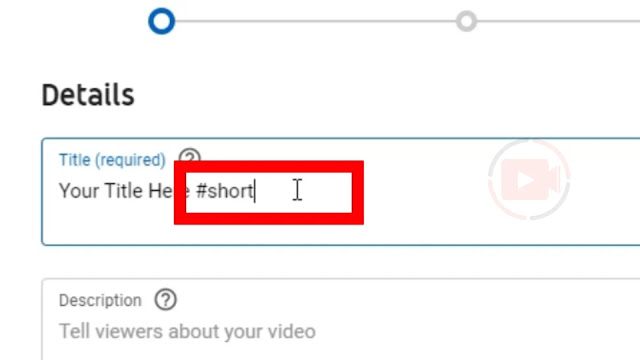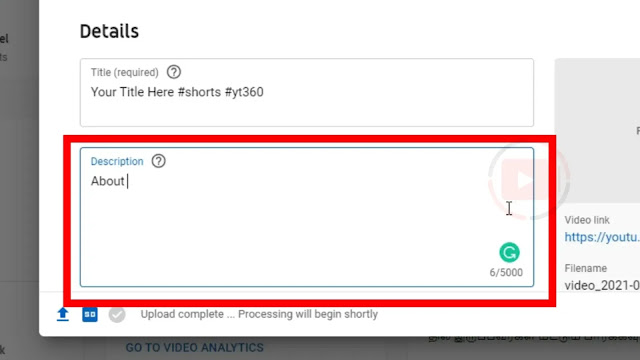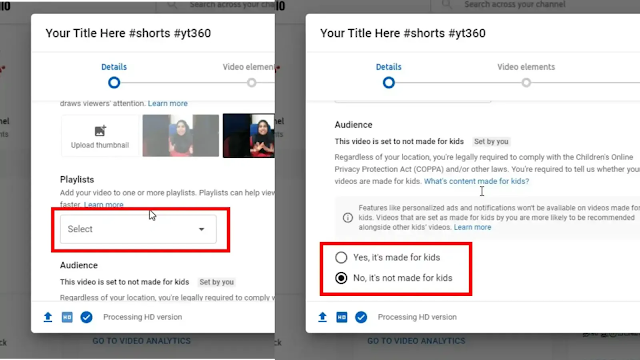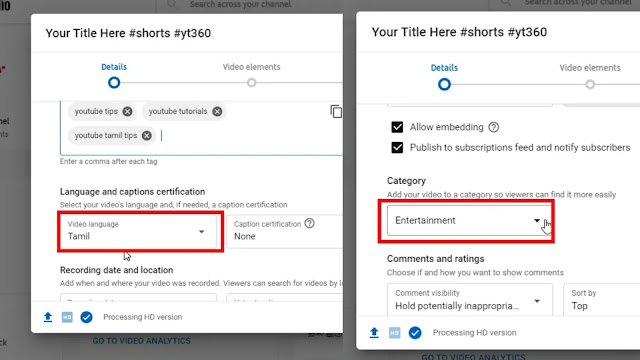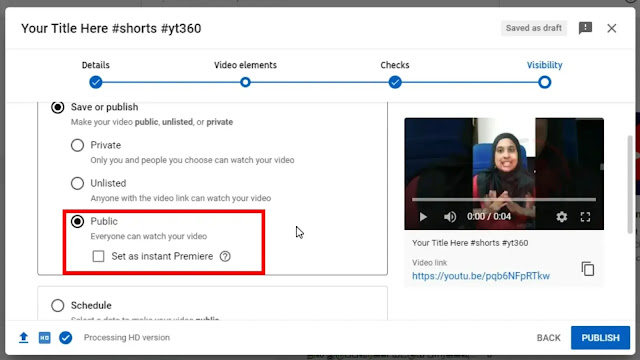YouTube SHORTS UPLOAD FROM PC
✅YouTube today created a tool called ‘YouTube shorts‘ to compete with Instagram and TikTok. Although Instagram TikTok is trending today, YouTube is the only Best social networking site. To date, the most downloaded and most used player on the play store is YouTube only. So YouTube has created one called ‘YouTube Shorts‘ to suit the mood of today’s people.
✅In this post you will find the answers to the following questions.
- How to Upload YouTube Shorts From PC,
- How to Upload Shorts On YouTube From PC,
- How to Upload Shorts Video On YouTube From PC,
- How to Upload Shorts From PC,
- How to Upload Shorts In YouTube From PC.
✅“Create Shorts“ is an option available only on a mobile. So everyone thinks that YouTube Shorts can only be uploaded on mobile. But we can also upload shorts on a computer or laptop. In this post, we will see “how to upload YouTube short video on YouTube from pc?”.
Required to Upload YouTube Shorts on Computer:
✅There is only one small difference between uploading shorts on mobile and uploading shorts on a computer. You can record shorts live, edit and upload them by clicking on the Create Shorts option on your mobile.
✅But you can only upload the exported video using another editor to upload the YouTube shorts on the computer. For example, you need to prepare and upload a video using an editor like filmora, premier pro, etc. Then you need to upload it as shorts on the computer.
Rules for YouTube Short When You Upload From PC:
1. YouTube shorts should be between 15 seconds and 60 seconds.
2. Must be a vertical video of 9:16 or 1080×1920.
3. When writing the title, write “#shorts”.
4. Video over 60 seconds is considered normal video only. will not be considered as shorts.
How to Upload Shorts Using Pc or Laptop:
Open YouTube:
✅First, open your YouTube channel. Give it a switch account and change your YouTube channel properly.
Click Upload:
✅Click the “Create” button above and click on the uploaded video.
✅ Do the same as uploading a video normal video that you already have edited and ready to go. But keep in mind that the video must be in line with all of the above rules.
Enter Title & Description:
✅Next, type the title of your YouTube short video. Don’t forget to type “#shorts” at the end of the title.
✅Next type all the required Descriptions for your YouTube shorts.
Enter Video Details:
✅Next set all the necessary settings for the video, such as playlist, language, made for kids option.
✅Finally, select the Public option on the page and then the Publish option at the bottom.
Your YouTube shorts will be successfully uploaded to Pc / Laptop.
✅ Click this link to know “how to upload on youtube short Mobile“. Follow this page. Thank you.